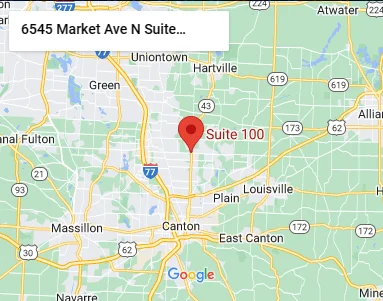Are you starting a new WordPress site and feeling overwhelmed by the myriad of cache plugin options available? Choosing the right cache plugin is crucial for optimizing your site’s performance and user experience. Let’s explore some of the top cache plugins to help you make an informed decision.
WP Rocket:
WP Rocket is one of the most popular premium cache plugins for WordPress. It offers easy setup and a user-friendly interface. With features like page caching, lazy loading, and database optimization, WP Rocket can significantly improve your site’s speed and performance.
W3 Total Cache:
W3 Total Cache is a powerful and feature-rich cache plugin that is available for free. It offers various caching methods including page cache, object cache, and database cache. While it might have a steeper learning curve compared to other plugins, W3 Total Cache provides extensive customization options for advanced users.
WP Super Cache:
Developed by Automattic, the team behind WordPress.com, WP Super Cache is a free and easy-to-use cache plugin. It generates static HTML files from your dynamic WordPress site and serves them to your visitors, reducing the server load and improving page load times.
LiteSpeed Cache:
LiteSpeed Cache is a free cache plugin designed specifically for sites hosted on LiteSpeed web servers. It offers powerful caching features including page caching, object caching, and browser caching. LiteSpeed Cache can dramatically improve the performance of your WordPress site with minimal configuration.
Cache Enabler:
Cache Enabler is a lightweight and efficient cache plugin developed by KeyCDN. It creates static HTML files and stores them on the server’s disk, reducing the server load and speeding up your site. With its simple configuration settings, Cache Enabler is perfect for beginners and small websites.
When choosing a cache plugin for your new WordPress site, consider factors such as ease of use, features, compatibility with your hosting environment, and support options. It’s also essential to regularly monitor your site’s performance and adjust your caching settings as needed.
In conclusion, selecting the right cache plugin can have a significant impact on your WordPress site’s speed, performance, and user experience. Whether you opt for a premium plugin like WP Rocket or a free option like WP Super Cache, investing in a reliable cache plugin is essential for optimizing your WordPress site.